Citrix Client Installation
The Citrix Client program allows Ringling faculty and staff to connect to Ringling's applications that are installed on our Citrix Servers. The following set of directions is how to install the Citrix client on your home PC.
Connect to the Internet
To access Citrix from off campus, you can use your own Internet Service Provider (ISP) such as AOL, Earthlink, Comcast, or RoadRunner.
Download and Install Citrix ICA Client for PC
The Citrix Client is available for free download. Click here to download the latest tested version.
- Click the "Save" button.
- Choose the location and name to download the software. I would recommend downloading into a temporary folder instead of your desktop.
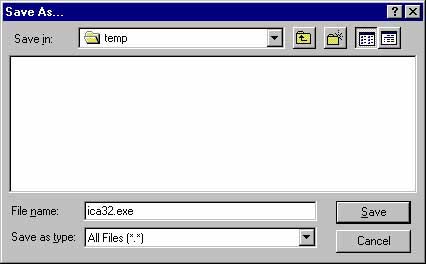
- Double click on the application that was downloaded. This will start the installer application

- Follow the on-screen instructions of the installation program to install the Citrix ICA client on your local machine. You should be able to use the defaults for the installation. Answer "No" when asked if you want to automatically use the username and password that you logged into the local machine with.
Connecting to Citrix-based applications from Off-Campus
Launch any web browser (e.g., Internet Explorer) and go the the following URL: http://citrix.ringling.edu
You will now be able to access your applications in the same manner as you do on-campus. There will be one minor difference, since the data is sent over a secure connection, you will need to enter your username and password each time you launch an application, not just when you first connect to the nfuse web site.