Adobe Illustrator Does Not Open Files or Runs Out of Memory
Symptom (Mac OS X)
Illustrator cannot open any files or shows "Out of Memory" error. Some error messages include "file corruption" or a blank document opens instead of the intended document.
Cause
Mac preferences become corrupt and prevent Illustrator from reading them properly or scratch disk for Illustrator is not set properly. Mac preferences become corrupt when home space is filled to capacity or computer shuts down improperly. Illustrator preferences must be set before using the product for the first time or when preferences become corrupt.
Solution 1
- Start Illustrator.
- Click on "Illustrator > Preferences > Plug-ins & Scratch Disks".
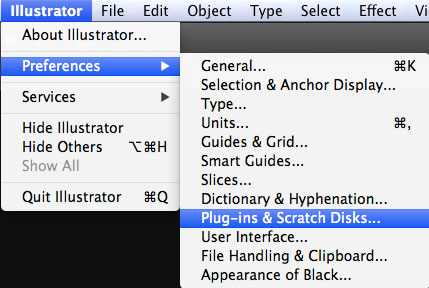
- From the options available for the "Primary Scratch Disk", choose "LocalScratch", and click "Ok".
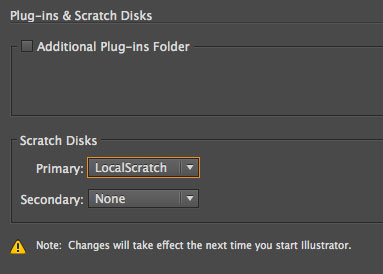
- Quit Illustrator and start it up again.
Solution 2
Quit Illustrator. Move the following folders from your home space to the trash:
Library/Application Support/Adobe
Library/Preferences/Adobe Illustrator CS6 Library Settings
Library/Preferences/Adobe Illustrator CS6 Settings
Library/Preferences/com.adobe.illustrator.plist
The problem should disappear upon quitting and starting Illustrator after one of these solutions is applied.
If the issue persists after performing the steps outlined above, you may try to “place” the file inside a new Illustrator document. Go to “File -> Place” to do this. If you need assistance for any of these tasks, please contact us at 359-7633. Check your disk usage regularly through the Campus Portal at http://my.ringling.edu.