How to Submit C4D Render Jobs
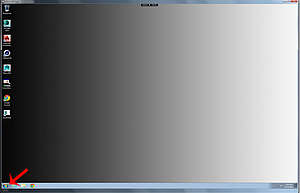
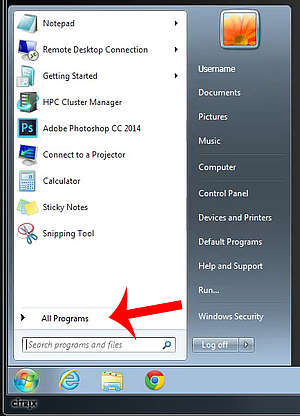
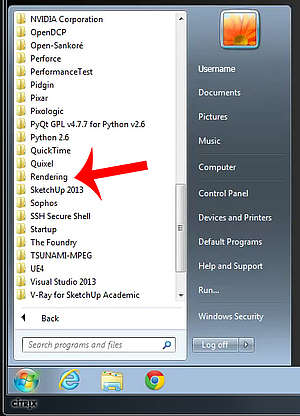
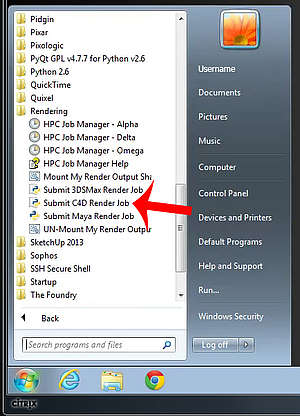
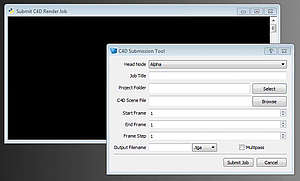
Accessing My Homespace
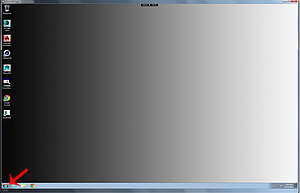
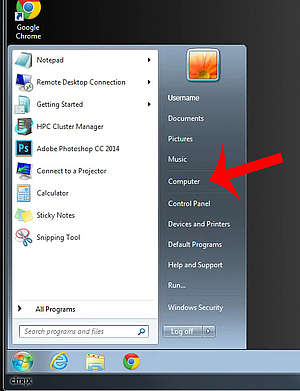
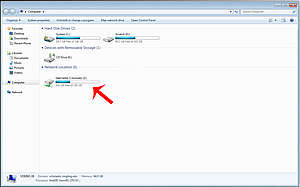
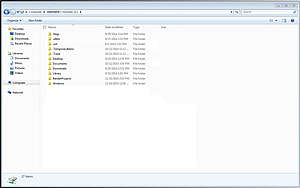
How To Prepare My Render Job For the Cluster
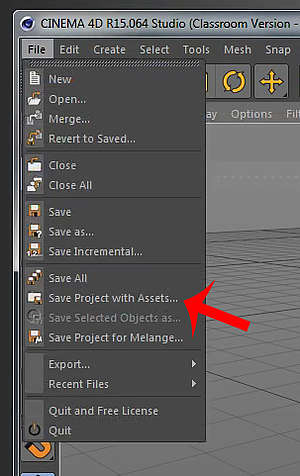
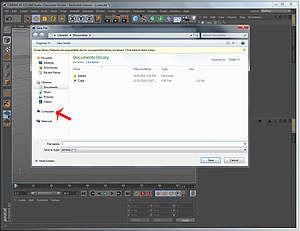
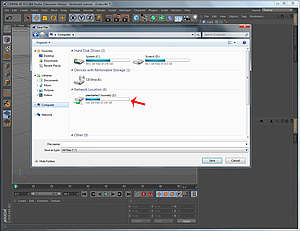
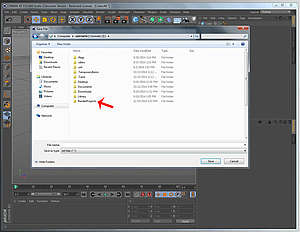
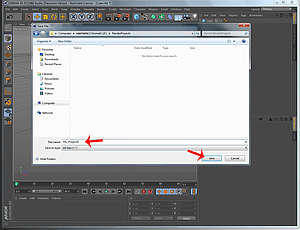
How To Get To the Job Manager
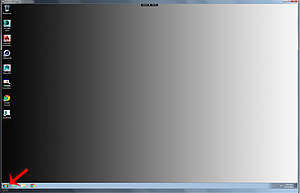
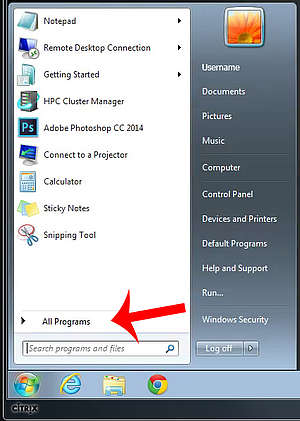
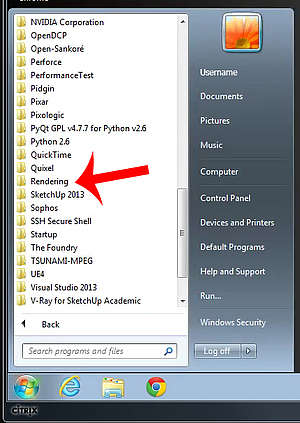
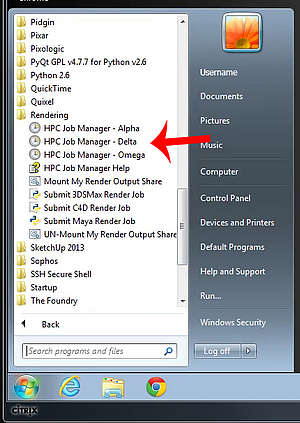
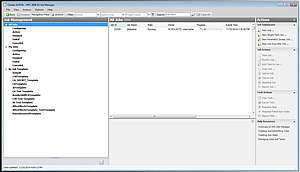
How To Mount Output Share
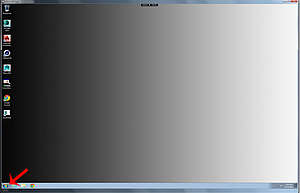
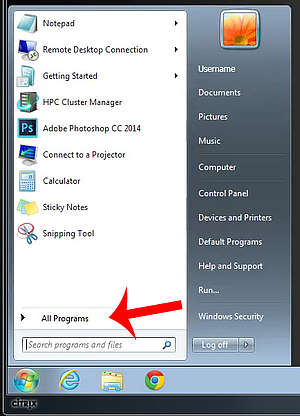
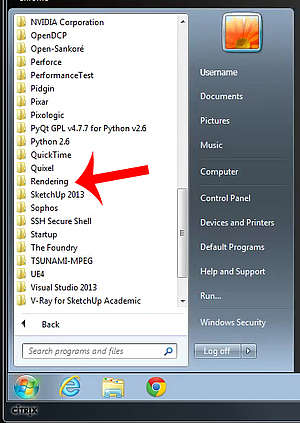
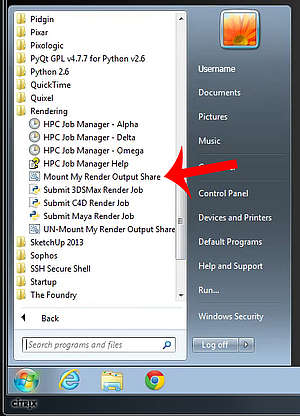
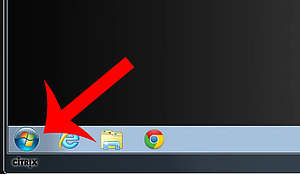
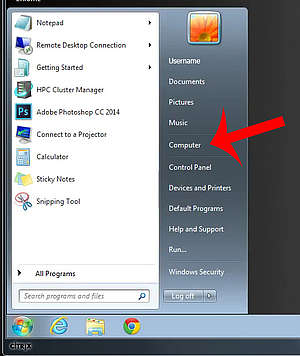
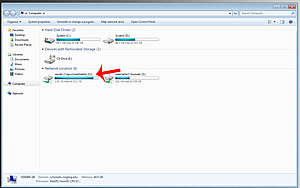
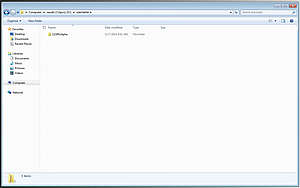
How To Mount a Class Share
1. Open the "Start" menu and click on "Computer."
2. Click "Map network drive."
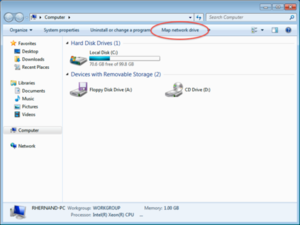
3. Type the share address in the "folder" field, in the following format (the share names are case-sensitive) and click "Finish". The drive letter is assigned automatically.
\\classes.ringling.edu\CourseNumber_SectionNumber
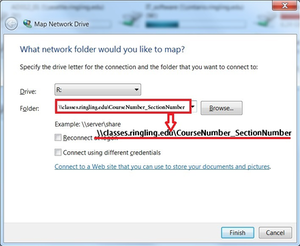
The share is connected permanently and will be located in the "Start" menu, Computer section. You may disconnect from old shares if you right-click on the share and choose "Disconnect."
Known Issues
Keep in mind when working that hotkeys between Mac and PC may not translate as expected.